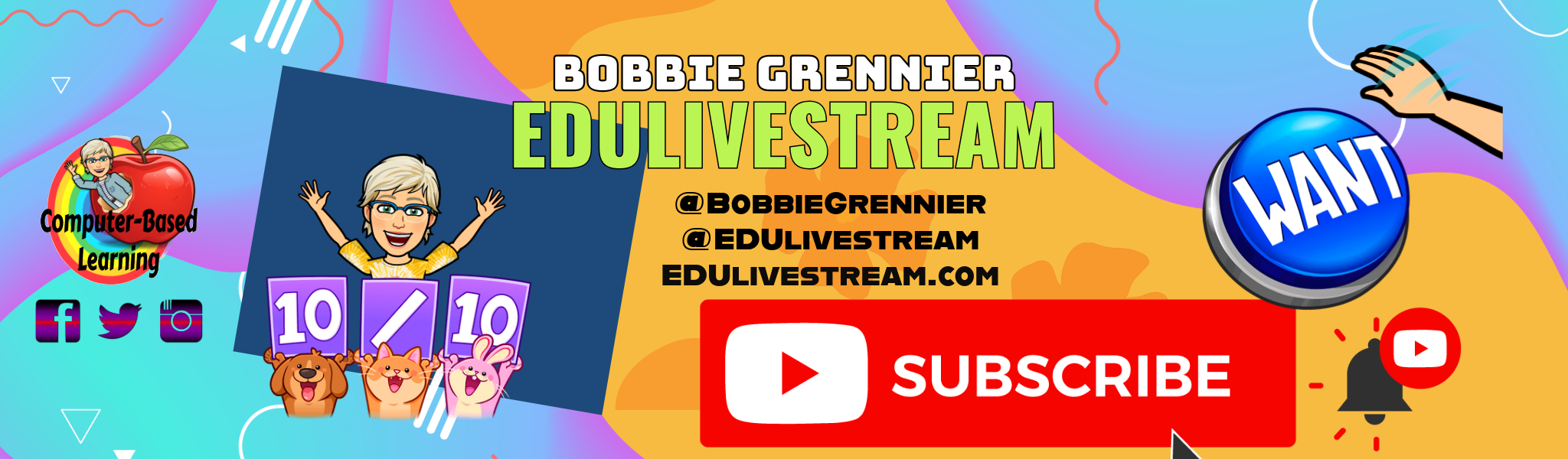Video Lessons for the Classroom
EDUlivestream is a venue to bring voice to teachers, administrators, EdTech, coaches and the educational community that supports them.
Hosted by Bobbie Grennier, the topics are diverse and with a lite conversational tone that keeps things lively and timely. The focus is on the classroom and best practices for education.
Occasionally I do a new episode of the EDUlivestream show. It’s best to subscribe to my channel and follow me on social media to know when a new episode drops. That’s true for the podcasts too.
Live Streamed to Youtube Instagram LinkedIn Facebook
Podcast hosted by Spotify